Key takeaways:
- CSS Grid simplifies layout creation, reducing the amount of code needed for complex designs by using a grid container and defined grid items.
- Effective HTML structure and use of semantic tags enhance organization and accessibility, streamlining the layout process.
- Utilizing properties like grid-gap, align-items, and justify-items significantly improves design aesthetics and user experience.
- Advanced techniques, such as named grid areas and dynamic content flow, provide versatility and adaptability in responsive web design.
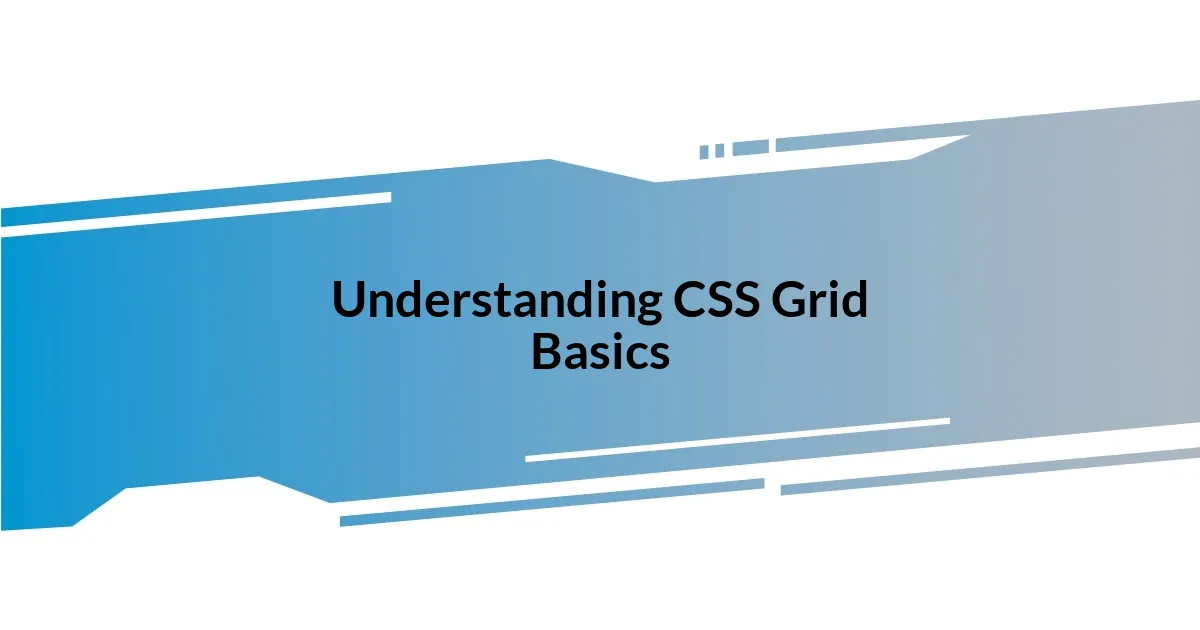
Understanding CSS Grid Basics
CSS Grid is a powerful layout system that truly revolutionized how I approach web design. I remember the first time I used it; I was amazed by how little code I needed to create complex layouts. By defining rows and columns, I felt like I had a canvas at my fingertips, allowing me to place elements with precision.
One of the first things I learned was about the grid container and grid items. Much like organizing a room, the grid container acts as the space where all your items live, while each item can be positioned anywhere within that grid. It makes me think—have you ever struggled to align items on a page? With Grid, you’re almost guaranteed a tidy result, and I can’t emphasize how relieving that feels!
As I dove deeper, I discovered concepts like grid-template-areas, which not only helped me visualize my layout better but also made my code so much cleaner. It was as if I was painting a picture with variables instead of colors. Have you ever felt that joy in creating something visually appealing? That’s what CSS Grid offers—it empowers you to create stunning designs with remarkable ease.
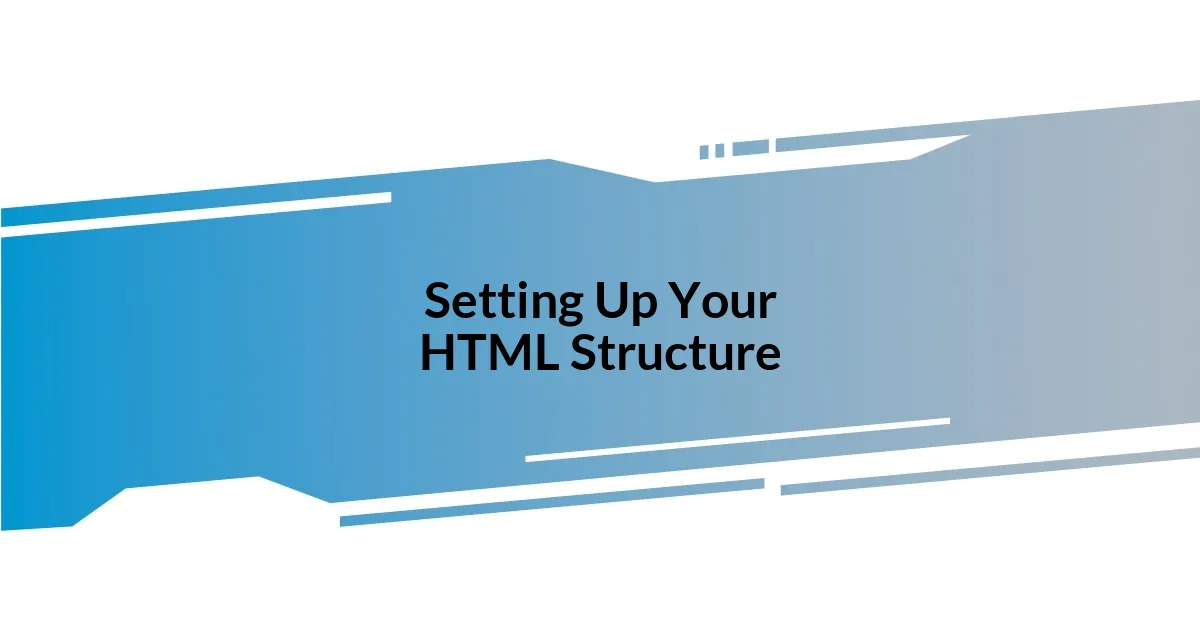
Setting Up Your HTML Structure
When setting up your HTML structure for CSS Grid, I learned that a well-formed document is crucial. Think of it as laying the foundation for a house; a strong base ensures everything else is built correctly. The use of semantic HTML tags helps not only with organization but also with accessibility, making your content more user-friendly. I can’t tell you how much smoother my layout process became once I prioritized this.
Here’s a quick checklist to help you as you structure your HTML:
- Use a
<div>element for your grid container. - Define your grid items with appropriate block-level elements like
<div>,<section>, or<article>. - Incorporate heading tags (
<h1>,<h2>, etc.) to provide clarity and hierarchy. - Ensure all elements are nested correctly within the grid container.
- Keep your code clean and well-indented for easy readability.
I remember the satisfaction I felt when I first visualized my grid structure. Once everything was in place, I could see how the CSS Grid would manipulate these elements, reinforcing the joy of seamless styling with layout flexibility.
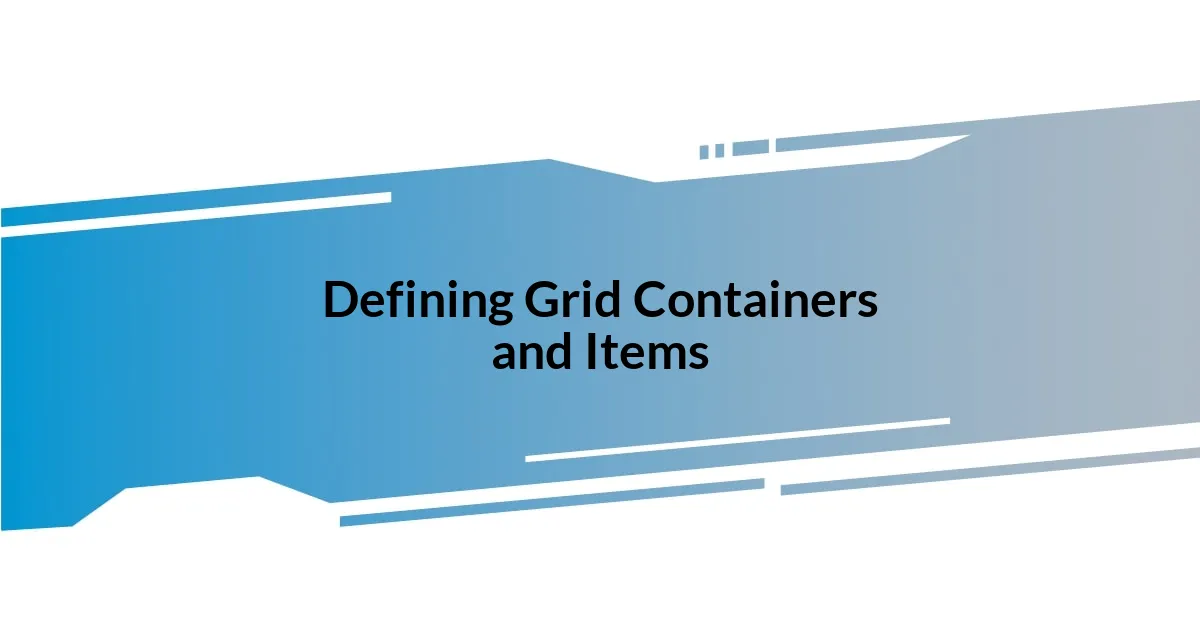
Defining Grid Containers and Items
Defining grid containers and items is where the beauty of CSS Grid truly unfolds. The grid container, marked by the property display: grid;, serves as the framework for your design, much like a canvas before a masterpiece is painted. I recall the moment I realized this; it felt like having an entire studio to organize my creative thoughts. Each grid item, which is any direct child of the grid container, can be positioned within this framework using specific grid properties. Just imagine the freedom of placing elements exactly where you want them!
As I explored further, I learned about defining rows and columns through properties like grid-template-rows and grid-template-columns. The first time I set these properties, it was like conducting a symphony; everything started to fall into place rhythmically. It’s incredible to see how those simple declarations shape the overall aesthetic of a webpage. Each item can span multiple rows or columns, allowing for designs that are as intricate as you can dream. How often do we find ourselves wishing to break free from rigid layouts? With CSS Grid, you can do just that!
One unique aspect I cherish about CSS Grid is the ability to define areas within the grid using grid-template-areas. This feature transformed my approach to layout entirely. I remember the clarity it brought—instead of endlessly tweaking margins and paddings, I could simply name areas and assign items to them. It felt liberating; I went from feeling like a juggler to being the master of my space. I encourage anyone learning CSS Grid to experiment with these concepts. The joy of discovery is truly unparalleled!
| Grid Container | Grid Item |
|---|---|
| Defined by: display: grid; | Direct child elements of the grid container |
| Acts as the overall layout structure | Placed within the layout using grid properties |
| Can define rows and columns | Can span across multiple rows/columns |
| Enables flexible design | Allows for precise positioning |

Utilizing Grid Properties Effectively
Utilizing grid properties effectively can transform how a layout comes together. When I first experimented with grid-gap, or its shorthand versions like row-gap and column-gap, I was amazed at the improvement in spacing between grid items. It allows for breathing room in my design, making it more visually appealing. Why didn’t I think of this sooner? Those subtle gaps can dramatically impact the overall user experience.
As I delved deeper into responsive design, the use of grid-template-columns with fractions, like 1fr, opened my eyes to a new way of thinking. Initially, I struggled with fluid layouts, but once I grasped the concept, it was like a light bulb went off. By allocating grid space in fractions, I achieved a balance that adapts to screen sizes seamlessly. Have you ever faced the frustration of layouts breaking on different devices? Thanks to CSS Grid, that concern became a relic of the past.
One of my favorite techniques is using align-items and justify-items to centralize content. When I first employed these properties, it struck me how they could unify a chaotic layout into harmony. I remember placing elements and feeling the immediate satisfaction as they aligned perfectly, both vertically and horizontally. It’s those little victories that make learning CSS Grid so rewarding, don’t you agree? Finding ways to use these properties to my advantage has been a game-changer in how I approach web design.

Creating Responsive Grid Layouts
Creating responsive grid layouts is where my journey in CSS Grid truly took off. The magic really started when I learned about media queries in conjunction with grid properties. One evening, as I sat at my desk, I decided to test how a layout could transition between mobile and desktop views. Adjusting the grid-template-columns property with different settings for varying screen sizes felt empowering. It’s like watching a flower bloom when you realize your design adapts gracefully to any device.
What I found particularly exciting was the concept of using the repeat() function in my media queries. I remember the first time I implemented it, feeling both apprehensive and thrilled. The ease of adjusting the number of columns based on screen width while keeping the layout neat was a game changer. Have you ever felt a rush when everything just clicks? That’s exactly how it felt when I saw my layout magically transform!
Also, combining the minmax() function with responsive breakpoints opened new doors for me. This flexibility allowed me to set a minimum and maximum width for my grid items, giving me peace of mind that they’d never become squished on small screens. I still recall the pride I felt when my previously cramped content suddenly felt spacious and user-friendly. Engaging users with a design that adjusts and flows is like offering them a personalized experience, and it makes all the difference.
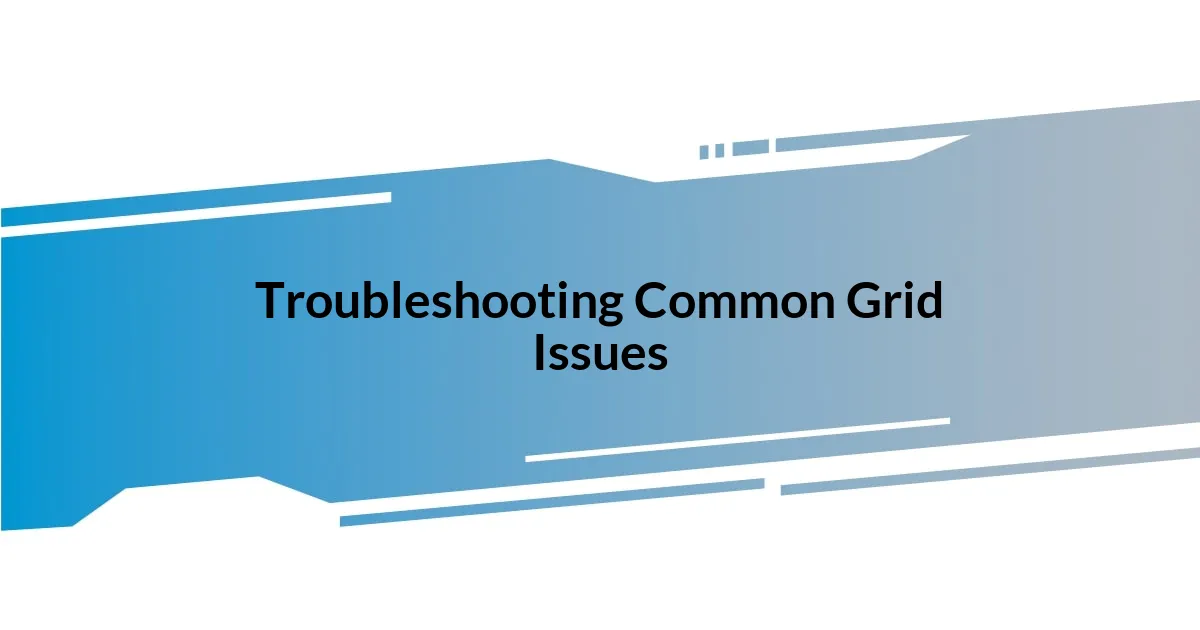
Troubleshooting Common Grid Issues
When tackling common grid issues, one frustrating problem I’ve encountered is unintended overlap of grid items. This often happens when I forget to define sizes for my grid columns or rows. The first time it happened, I found myself staring at a jumbled mess on the screen, wondering how it could go so wrong. The simple fix usually lies in ensuring I’ve clearly defined my grid areas to provide a solid structure for my items.
Another common hiccup comes with alignment quirks that can leave grid items positioned strangely. I remember an instance when I was convinced that align-self would work wonders, only to be puzzled by why it seemed ineffective. It turns out I had overlooked a parent container’s align-items setting that was overriding my individual adjustments. Taking a moment to check cascading styles has saved me from further frustration more times than I can count.
Finally, dealing with a grid that doesn’t seem responsive can feel like a personal defeat. I vividly recall building a layout that looked great on my desktop but fell apart on my phone. What I learned is to prioritize my media queries and double-check how my grid properties behave at various breakpoints. Embracing that challenge of making my designs fluid taught me patience—and that practice really does make perfect!

Advanced Techniques for Grid Design
Absolutely, diving into advanced techniques for CSS Grid design has been a fascinating part of my journey. One approach I found particularly helpful is the use of named grid areas. Rather than relying solely on grid lines, assigning names to different sections allowed me to build layouts that were not only more readable but also incredibly versatile. Do you ever find yourself lost in a sea of numbers trying to position items? When I first tried using named areas, it felt like I had finally found my way home—navigating through chaos became an enjoyable experience.
Another technique that transformed my grid design was implementing dynamic content with the grid-auto-flow property. By allowing grid items to flow into available spaces rather than pre-defined places, I could create more fluid layouts that adapted as content changed. Picture the excitement of refreshing a page and seeing the layout change seamlessly as you add or remove items. That thrill of seeing adaptability in action is what keeps me experimenting with grid layouts time and again!
Lastly, I’ve dabbled in layering grid elements using the z-index along with grid positioning. Imagine having a stunning image as a background while text flows elegantly over it. The first time I achieved that, I couldn’t help but smile at the professionalism it added to my design. Balancing between grid and layer properties wasn’t a straightforward path, but it taught me the importance of playful experimentation in design. Have you experienced that perfect blend of function and aesthetics? That’s what I strive for with every new project.