Key takeaways:
- Effective debugging requires a structured approach, utilizing tools like browser developer tools and version control systems to streamline the process.
- Common web application errors such as 404 and 500 errors are crucial to recognize, enabling quicker troubleshooting through a mental checklist.
- Implementing logging and tracing enhances debugging by providing context and sequence behind errors, leading to more efficient problem resolution.
- Automated testing methods offer a robust safety net, helping identify issues early and saving time compared to manual testing.
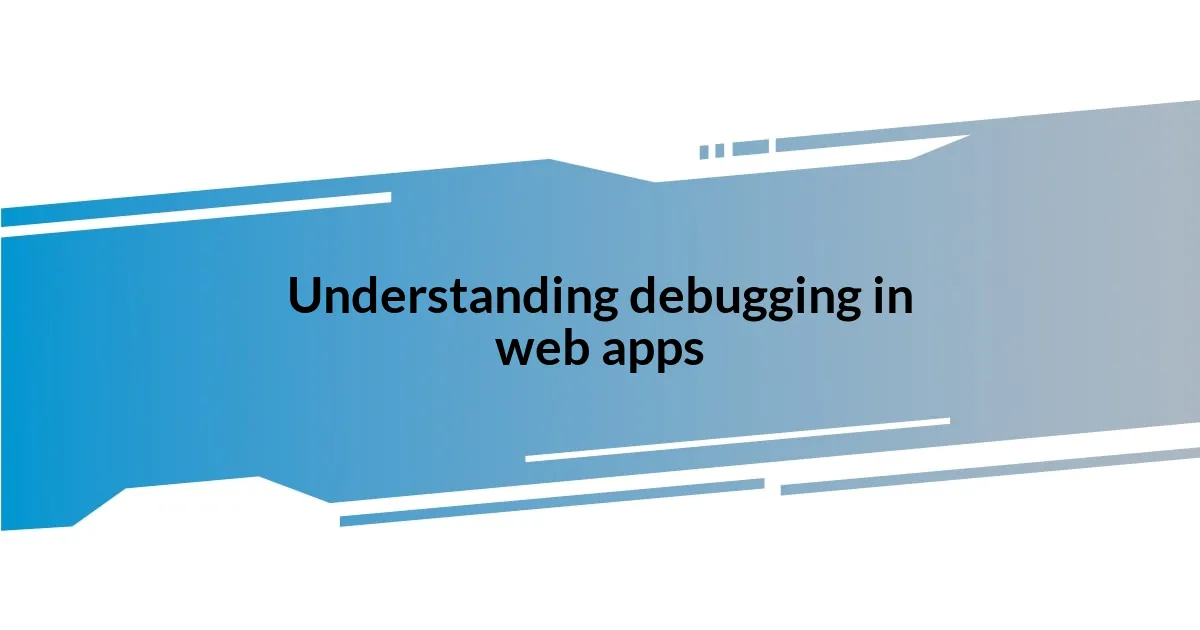
Understanding debugging in web apps
Debugging a web application can often feel like searching for a needle in a haystack. I remember the first time I spent hours chasing down a bug that turned out to be a simple typo in my JavaScript file. It’s those small mistakes that can create huge headaches, reminding me why attention to detail is crucial.
When I think about debugging, I see it as a puzzle that needs solving. Each error message, each line of code is a piece of that puzzle. Have you ever felt the frustration of seeing a cryptic error in your console and not knowing where to start? I can relate—it’s like staring at a map in a foreign country without any idea where you are. The key is to break down the problem into smaller parts, making it less overwhelming.
Understanding the tools available is vital for effective debugging. For instance, I find browser developer tools incredibly helpful; they present a wealth of information at my fingertips. Have you ever experimented with inspecting elements or using the network tab? Those tools opened up a world of understanding for me, allowing me to see not only where my code was failing but also how to fix it. Engaging with these resources can transform your debugging process from a daunting task into an enlightening experience.
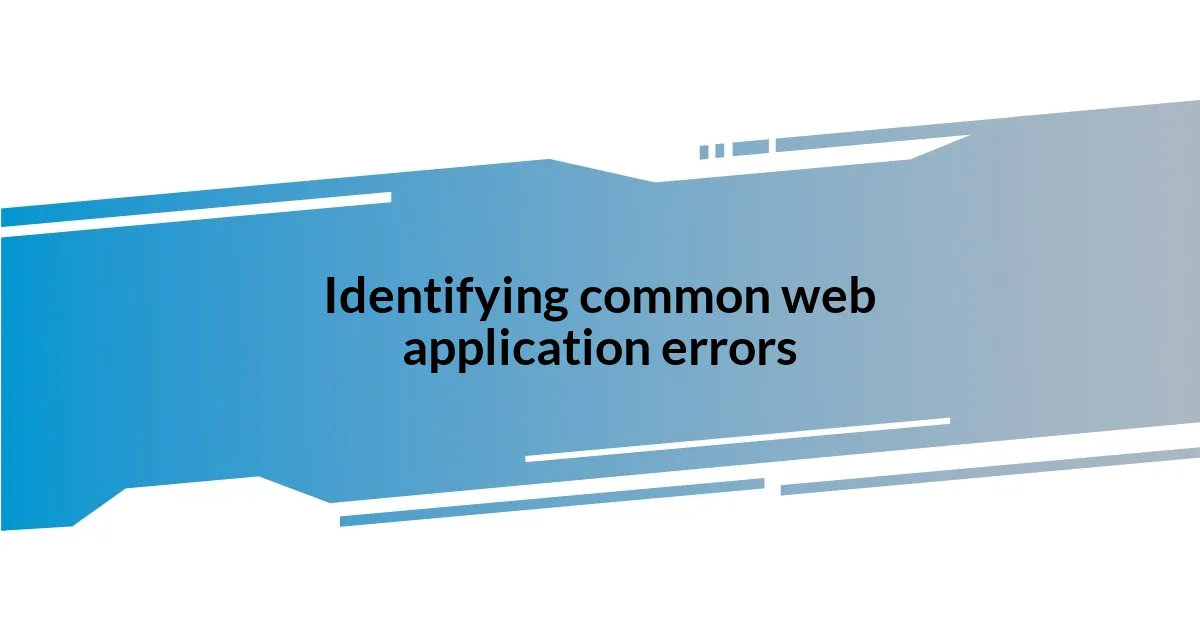
Identifying common web application errors
Identifying common web application errors is a crucial step in the debugging process, as even the most experienced developers can fall prey to familiar pitfalls. From my own experience, the first time I encountered a 404 error on a deployed application, it felt like a punch in the gut. I was convinced my hard work had vanished into the ether. However, I quickly learned that these errors often stem from missing files or incorrect URL paths.
Here are some common web application errors to keep an eye out for:
- 404 Not Found: This indicates that the requested resource couldn’t be found.
- 500 Internal Server Error: A general error that suggests something went wrong on the server side.
- 403 Forbidden: This error happens when access is denied to the requested resource.
- 401 Unauthorized: Indicates that authentication is required and has failed or has not yet been provided.
- JavaScript Errors: Simple typos or issues like “undefined” can halt the execution of your scripts.
- Network Errors: Problems connecting to the server, often indicated in the console while testing API calls.
Each time I encounter these issues, I’m reminded how vital methodical troubleshooting is—knowing what errors to expect can save you significant time and concern. Having a mental checklist of common errors helps me navigate the uncertainty, transforming potential crises into manageable tasks.
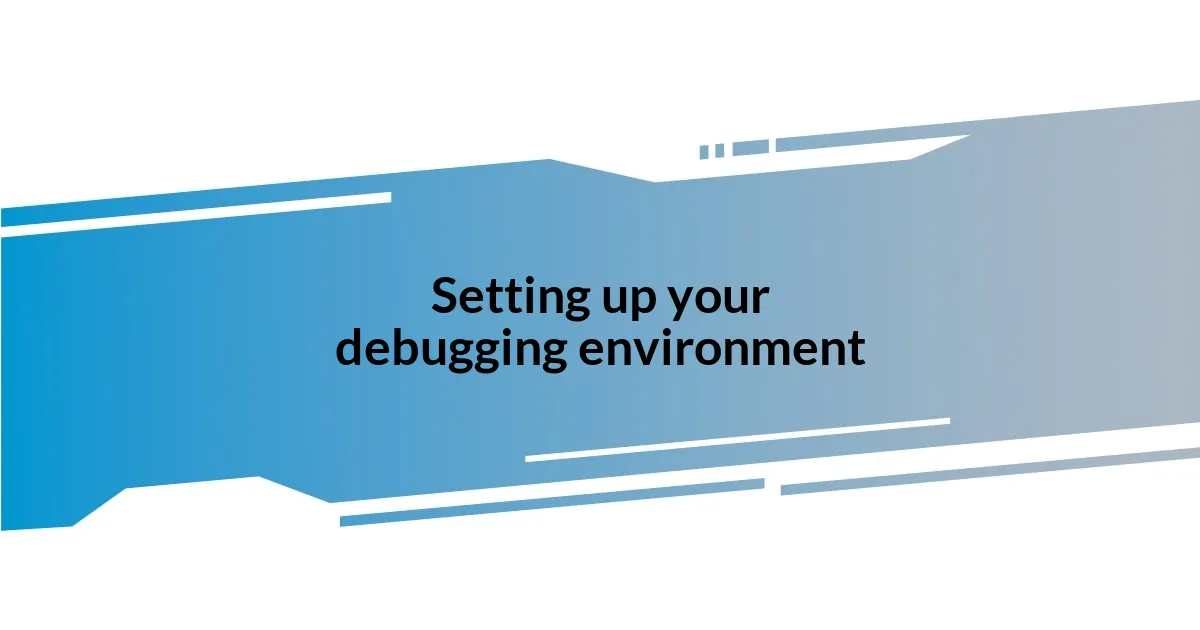
Setting up your debugging environment
Setting up your debugging environment is a critical step that directly influences how efficiently you can identify and fix issues in your web applications. I vividly remember the first time I configured my environment; it felt like setting the stage for a tricky play. Choosing the right tools is essential, and I always recommend starting with reliable browser developer tools—these act as your backstage pass, providing insight into the inner workings of your application.
Equally important is organizing your workspace. I like to customize my IDE (Integrated Development Environment) to highlight errors clearly. It’s a game changer! When everything is visually accessible, it not only boosts my productivity but also minimizes the frustration that often accompanies debugging. Have you ever tried color coding your syntax? It adds clarity and can make even the most convoluted code feel more approachable.
Lastly, consider integrating version control systems like Git into your process. Each time I commit my changes, I’m reassured knowing I can always revert to a previous stable version if things go awry. The ability to track changes means I can pinpoint when issues arise, which significantly reduces the time spent diagnosing problems. It’s like having a safety net that can really save your sanity.
| Tool/Aspect | Description |
|---|---|
| Browser Developer Tools | Invaluable for real-time inspection of HTML, CSS, and JavaScript. |
| IDE Customization | Enhances readability and efficiency through color coding and error highlighting. |
| Version Control (Git) | Allows tracking of changes and easy reversion to previous states. |
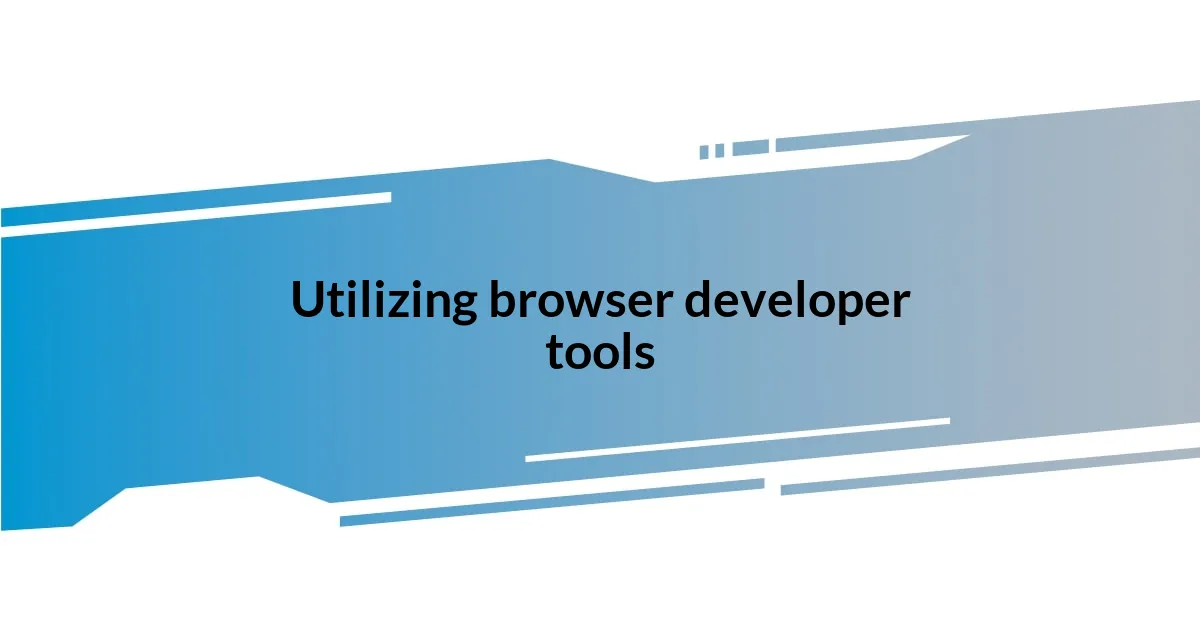
Utilizing browser developer tools
Utilizing browser developer tools is like having a superpower at your fingertips. I remember the first time I opened the console and saw real-time error messages—it was an eye-opener. It felt empowering to directly interact with the web page elements, allowing me to instantly inspect and modify HTML and CSS on the fly. Have you ever clicked on an element and marveled at how you can see its styles right there? This ability not only speeds up the debugging process but also deepens my understanding of how changes affect the application visually.
One of my favorite features is the network tab; it helps me understand what resources are loading and when. Tracking down a slow API call was quite a challenge during one of my projects, but watching it in real time made all the difference. The moment I saw the request hang for too long, it clicked that the issue lay within the server response. Has this ever happened to you? Realizing you could pinpoint such problems instantly is a massive relief—and it gives you a clear pathway to resolution.
Additionally, I find the console invaluable for debugging JavaScript errors. There’s something satisfying about seeing detailed error messages that tell me exactly where the problem lies. I remember squashing a particularly elusive bug caused by asynchronous code errors, and the console made it clear where I was going wrong. The more I used the developer tools, the more my confidence grew, and the less daunting debugging became. Isn’t it fascinating how the right tools can transform your approach to problem-solving?
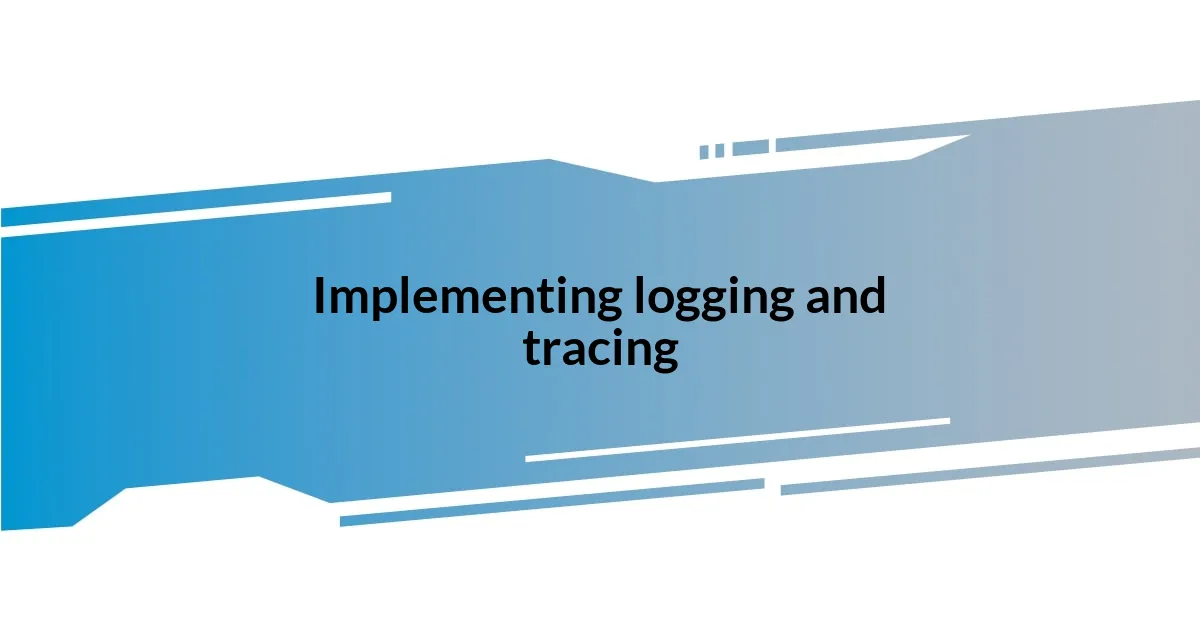
Implementing logging and tracing
Implementing logging and tracing in web applications is a fundamental practice that can radically improve the debugging process. I can’t emphasize enough how much I rely on logging to track down issues. When I first started, I used to underestimate the power of a good log message. Now, I consider it like having a reliable detective on my team; it tells me exactly what happened, when it happened, and even why it might have happened. Have you ever reviewed logs and found that one line that changed everything? It’s like the missing puzzle piece that reveals the bigger picture.
Tracing, on the other hand, provides a more granular look at the sequence of function calls. I was involved in a project where a series of nested functions were causing unexpected behavior, and I decided to implement tracing. The clarity that came from visualizing the function calls was eye-opening. It felt almost like having a guided tour through my code. I quickly discovered which function was returning incorrect data and why it was affecting the overall flow. This experience taught me that tracing allows you to see not just the errors, but the journey leading to them.
Moreover, combining logging with tracing can lead to a powerful debugging synergy. I recall a particularly complex application where I integrated both methods and realized how they could complement each other. Logs gave me the context of errors, while traces unveiled the route taken by the code. This dual approach made me feel like I was equipped with a detailed map for troubleshooting. Have you tried using both in your projects? If you haven’t, I highly recommend giving it a shot; you might be surprised at how many insights you uncover!
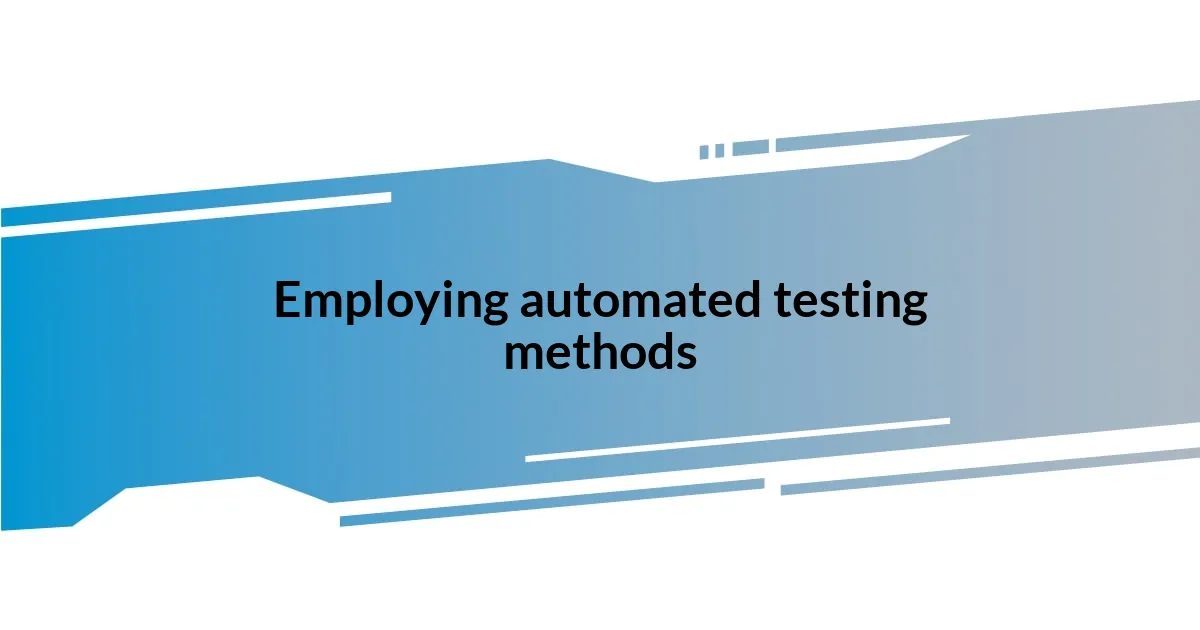
Employing automated testing methods
Automated testing methods are like having a safety net that catches errors before they spiral out of control. I vividly recall the first time I set up automated tests for a web application; it felt like liberating my code from the risks of human error. It amazed me how quickly I could identify issues simply by running a suite of tests. Have you experienced that rush of relief when a test fails and you can immediately pinpoint the root cause? It’s a game changer, allowing you to address problems while they are still manageable.
A key advantage I’ve found with automated testing is its ability to save time and resources. Initially, I relied heavily on manual testing, which often led me down the rabbit hole of endless checks. I still remember a frustrating day spent manually testing a feature over and over, only to discover the bug lay deep within a function I hadn’t considered. Implementing automated tests meant I could run comprehensive checks at the click of a button, freeing me up for more creative problem-solving. It’s like having a tireless colleague who never needs a break!
Moreover, I’ve come to appreciate the different types of automated tests. Unit tests provide quick feedback on individual components, while integration tests check how those components interact with one another. There was a project where my unit tests caught a subtle bug that only occurred at the integration stage. That moment of sudden clarity was rewarding; it reaffirmed my commitment to this testing approach. Have you thought about how structured your testing strategy is? It’s something worth reflecting on, as it could transform not just your debugging process, but also the overall quality of your applications.
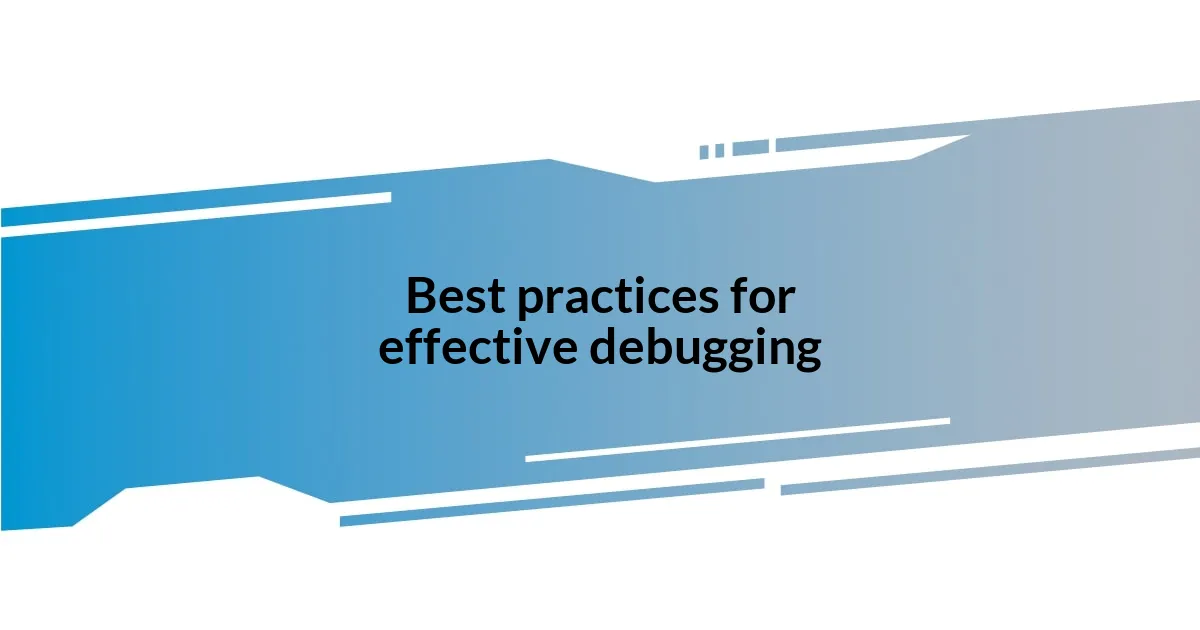
Best practices for effective debugging
When it comes to effective debugging, I’ve learned that maintaining a clear and organized code structure is crucial. I remember working on a project where a sprawling mass of code became a nightmare to navigate. It felt like trying to find my way through a dense forest without a map! By consistently applying design patterns and keeping functions concise, I started noticing how much easier it became to identify errors. Have you ever thought about how a well-structured codebase can make debugging feel almost effortless?
Another best practice I swear by is utilizing version control systems. I still recall facing a daunting issue after a major refactor; everything seemed to break at once. Thankfully, I was able to roll back to a previous stable version with just a few clicks. This experience cemented my belief that version control provides not just safety, but also a way to track changes and understand their impact over time. Have you experienced the frustration of losing valuable work? Embracing version control can help shield you from that.
Finally, I advocate for taking breaks during intense debugging sessions. It sounds counterintuitive, but stepping away can refresh your mind and offer new insights. After an hours-long struggle with a particularly stubborn bug, I decided to take a short walk. When I returned, the solution struck me like a light bulb moment! It’s amazing how a little distance can clear the fog and allow creativity to flow. Have you tried giving yourself space? You might find that the answers come more easily when you step back for a moment.