Key takeaways:
- SVG graphics offer unparalleled scalability and clarity across different devices, eliminating pixelation issues in images.
- The ability to animate and manipulate SVGs with CSS and JavaScript enhances user engagement and interaction, making designs more dynamic.
- Tools for creating SVGs, like Inkscape and Adobe Illustrator, facilitate creativity for both beginners and experienced designers.
- Challenges with SVGs include browser rendering inconsistencies and the need for optimization to improve performance and accessibility.
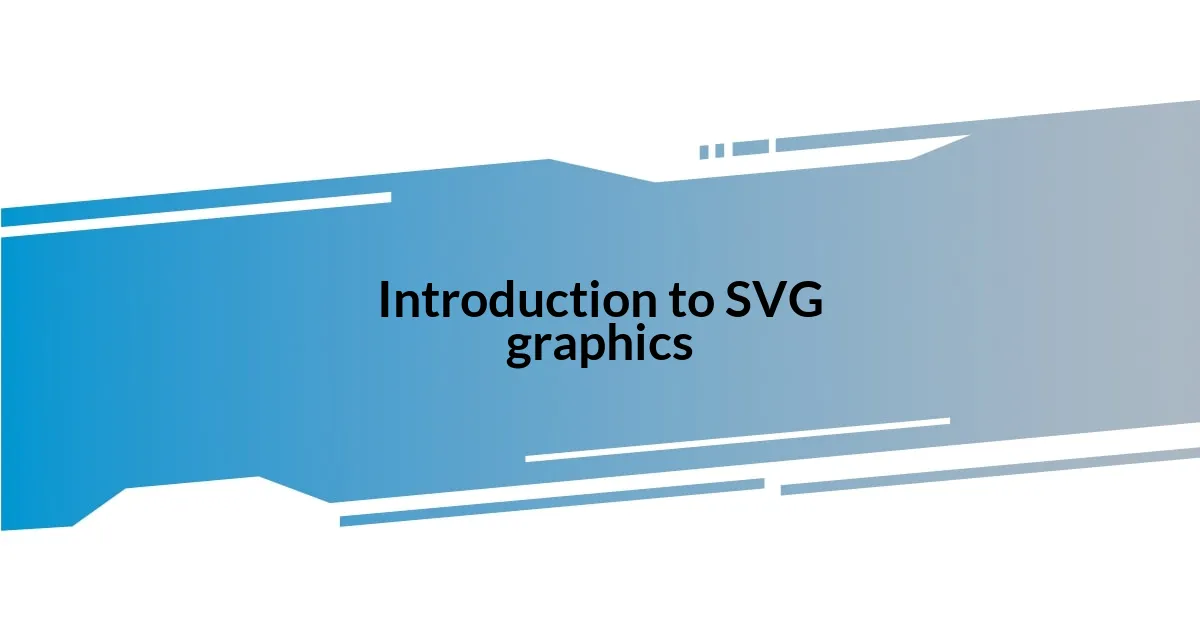
Introduction to SVG graphics
When I first stumbled upon SVG graphics, I was taken aback by their versatility. SVG, or Scalable Vector Graphics, are not just images; they are a way to create visuals that adapt seamlessly to different screen sizes without losing quality. Have you ever zoomed in on a regular image and noticed it gets pixelated? With SVGs, that’s a thing of the past!
I remember working on a project where I needed to integrate graphics that could maintain clarity across various devices. The moment I started using SVGs, I was amazed at the crispness of the designs, regardless of the scaling. It felt like I had found a secret tool that made my visuals pop while also enhancing loading speeds—an absolute win-win.
What strikes me the most about SVGs is their ability to be animated and manipulated with CSS and JavaScript, providing endless possibilities for interaction. Can you imagine the creative freedom? I often find myself experimenting with different effects, which not only keeps my projects engaging but also fuels my passion for web design. It’s as if SVGs invite you to play and innovate!
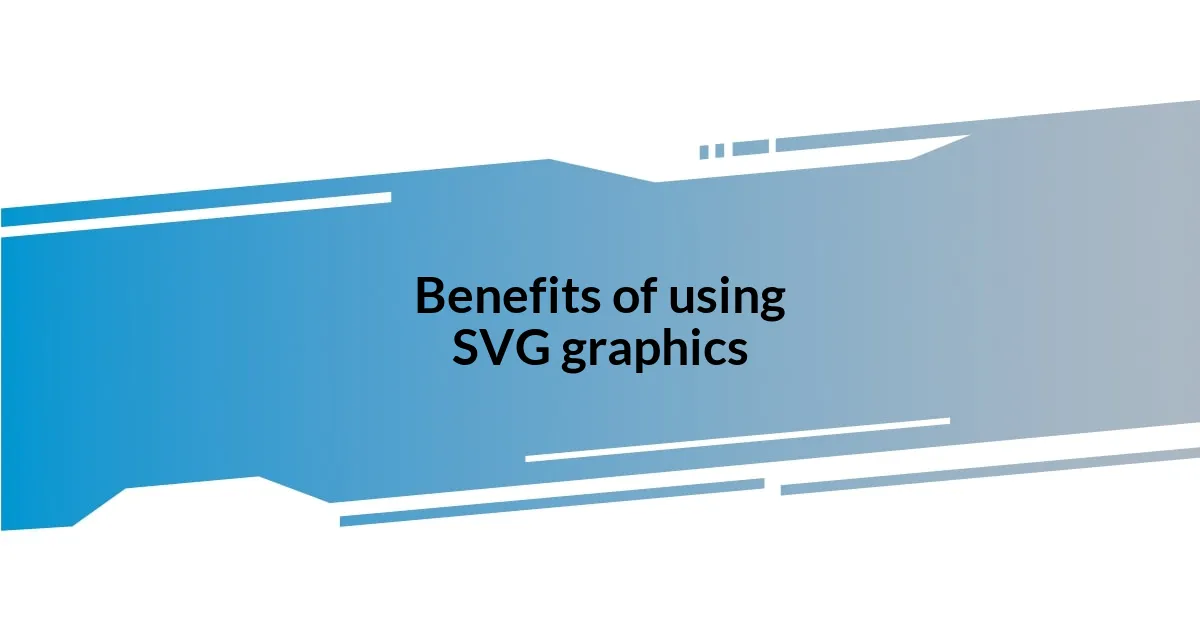
Benefits of using SVG graphics
One of the standout benefits of using SVG graphics is their incredible scalability without loss of quality. I vividly recall a project where I had to design a logo that would be used across various platforms, from mobile screens to large banners. The flexibility of SVGs meant I could create a single design that consistently looked sharp and polished everywhere. This quality saved me countless hours of adjusting and creating multiple versions of the same graphic.
- Crisp Visuals: SVGs maintain clarity at any size, eliminating pixelation.
- Lightweight Files: Typically, SVG files are smaller than raster images, resulting in faster loading times.
- Interactive Features: The ability to animate SVGs opens doors for engaging web experiences.
- Accessibility: SVGs can be easily manipulated with CSS and JavaScript, allowing for dynamic updates.
- SEO Benefits: Since they’re text-based, they can be indexed by search engines, improving visibility.
Another remarkable aspect of SVG graphics is their adaptability in design. Once, during a collaborative project, I experienced the joy of integrating SVG elements that changed colors and sizes in response to user interactions. It felt like breathing life into my designs. This adaptability not only enhances user experience but also addresses accessibility concerns, making designs inclusive. I’ve found this level of responsiveness incredibly satisfying, as it allows for a more personalized connection with users.
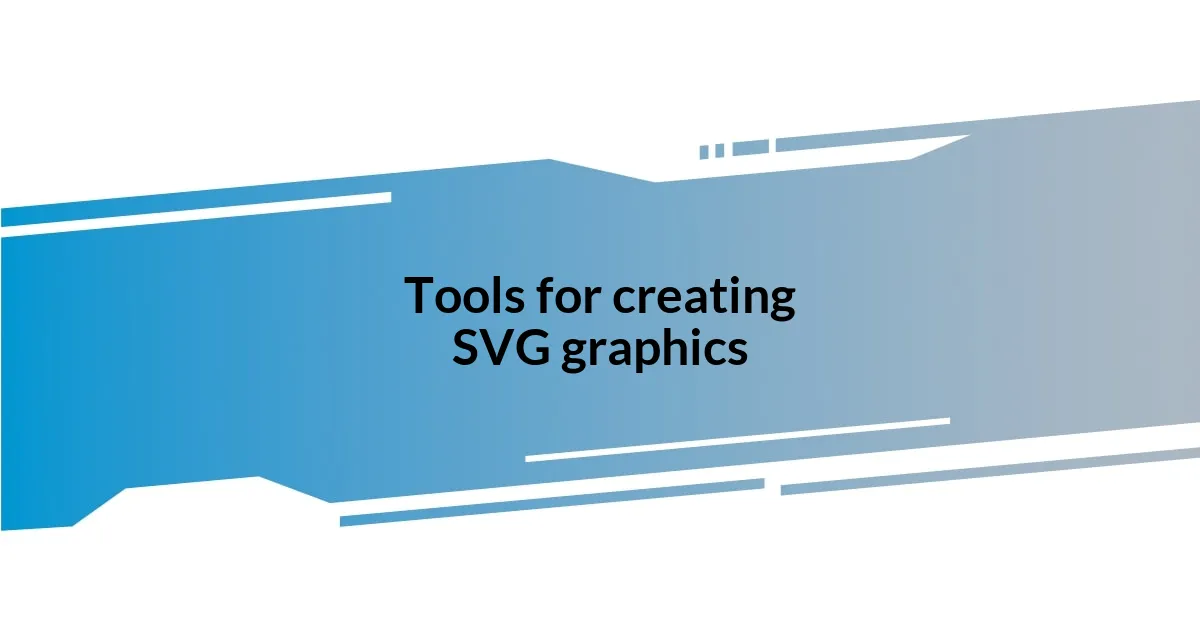
Tools for creating SVG graphics
Creating SVG graphics has never been more accessible, thanks to a variety of tools tailored for designers of all levels. I remember the first time I used an online SVG editor. It was as if a new world of creativity opened up before me! Tools like Inkscape and Adobe Illustrator have become my go-to options. Inkscape’s intuitive interface made it easy for me to learn, while Adobe Illustrator offered advanced features that allowed me to refine my designs seamlessly. The joy of experimenting with these tools—witnessing how simple shapes transformed into intricate designs—truly ignited my passion for SVG graphics.
The range of tools available can be overwhelming, yet each has unique strengths that cater to specific needs. For instance, I’ve tried Figma for collaborative projects. Its cloud-based platform allowed my team and I to work together in real-time—what a game changer! Meanwhile, Boxy SVG offers a more lightweight option for those who prefer a simpler interface. I appreciate how these tools can cater to both beginners and seasoned designers, making the world of SVG accessible to everyone.
Here’s a quick comparison of some popular SVG graphics tools based on my experience:
| Tool | Key Features |
|---|---|
| Inkscape | Free, open-source, user-friendly interface |
| Adobe Illustrator | Advanced features, industry standard, subscription-based |
| Figma | Cloud-based, great for collaboration |
| Boxy SVG | Lightweight, simple interface, browser-based |
While exploring these tools, I often reflect on how they have shaped the way I create. Each program has its own charm, just like the designs we craft. It’s exciting to see how the right tool can turn a mere idea into a stunning SVG graphic that resonates with viewers!
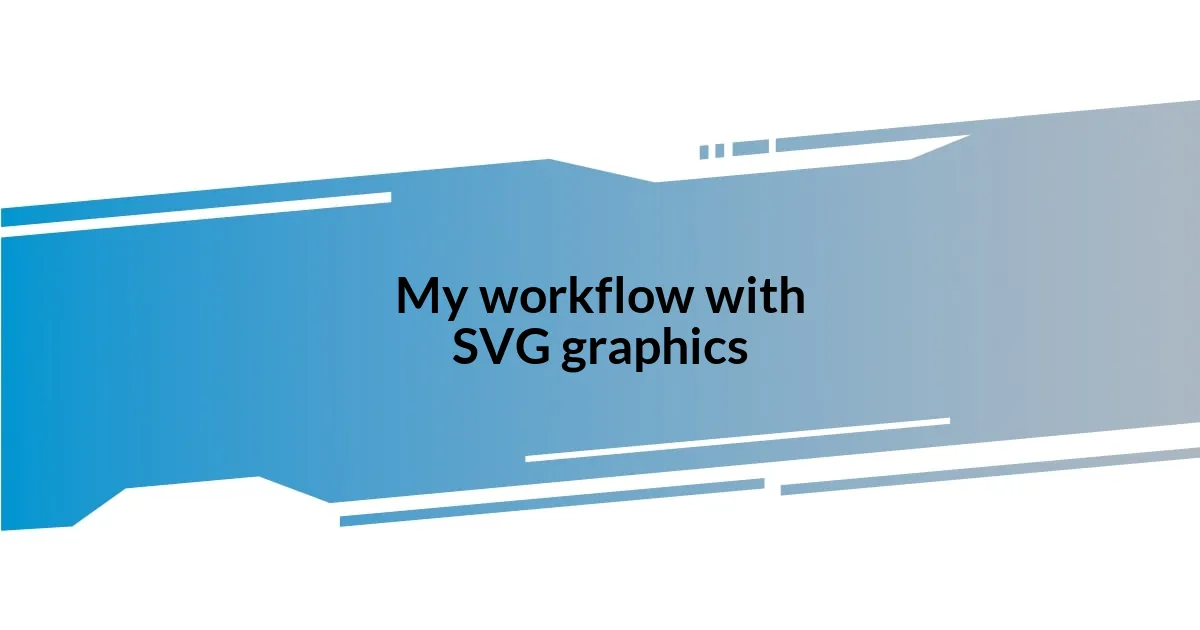
My workflow with SVG graphics
When it comes to my workflow with SVG graphics, I prefer a structured yet flexible approach. I usually start by sketching my ideas on paper. This gets my creative juices flowing, and it’s a cathartic process. Once I have a rough design, I transition to my digital workspace, usually starting with Inkscape. I remember feeling this rush of excitement the first time I imported a hand-drawn sketch and transformed it into an SVG—watching it come to life was invigorating!
Once I’m in the drawing phase, I break down the design into individual elements. This helps me stay organized and allows for easier adjustments later. For example, in one project, I was creating an infographic that required different icons. By layering and grouping these icons, I realized I could just rearrange them to suit various sections without starting from scratch. That realization was a game changer! It’s moments like this that reinforce the importance of having a well-structured file.
After finalizing my design, I often employ CSS to add animation and interaction, which creates a more engaging experience. There was a time when I animated an SVG tree graphic for a nature-themed site, and seeing the leaves sway with a gentle breeze effect made the entire design feel alive. It’s those small touches that not only improve aesthetic appeal but also make the user experience more memorable. Isn’t it fascinating how a little imagination can breathe life into a simple graphic? This workflow not only enhances my creative output but also solidifies my connection with the audience I aim to engage.
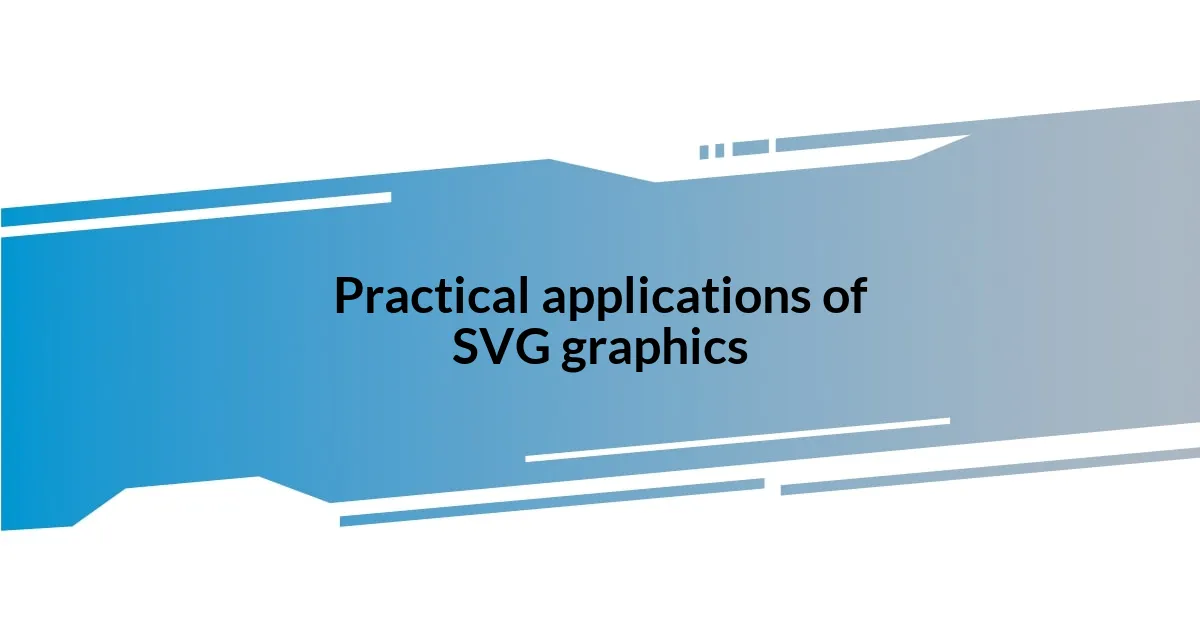
Practical applications of SVG graphics
Using SVG graphics has become an integral part of many projects in my experience. They excel in web development, where scalability and performance are vital. For instance, I once worked on a website for a local artist, and using SVG for her portfolio allowed the images to look crisp and clear on any screen size. It was thrilling to see visitors admiring her artwork without any pixelation issues, truly enhancing their experience!
One area where I’ve seen SVG shine is in logo design. I recall designing a logo for a start-up, and being able to create a vector file meant the logo could be resized for anything from business cards to billboards without losing quality. This flexibility gave my client peace of mind, knowing their brand would always look its best, no matter the context. Have you ever experienced that sigh of relief when you realize your work is future-proof?
Furthermore, SVG animations have opened up exciting possibilities. I experimented with a hover effect on a navigation menu, and the feedback was overwhelmingly positive. People loved how it made the site feel interactive and modern. Seeing users truly engage with the graphics was a rewarding moment, underscoring the power of SVG in elevating user interaction. Isn’t it amazing how a little motion can transform a static design into something dynamic?
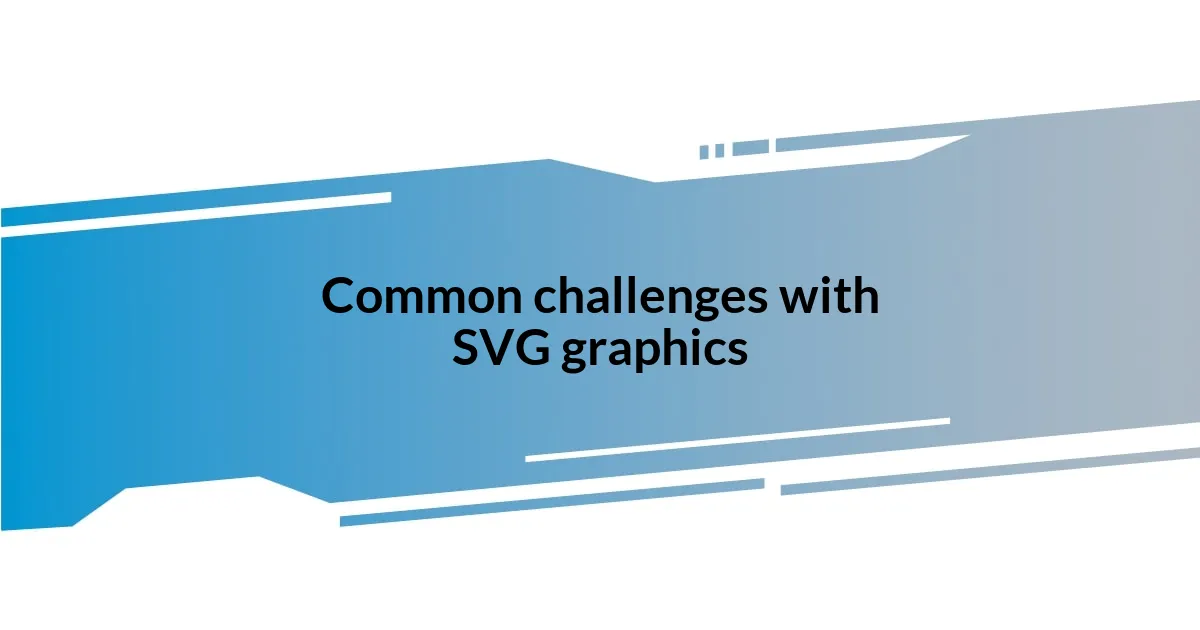
Common challenges with SVG graphics
When working with SVG graphics, I’ve encountered a few challenges that tested my skills and patience. One notable hurdle was the inconsistency in rendering across different browsers. I remember spending an entire afternoon trying to figure out why an SVG looked perfect in Chrome but was glitchy in Firefox. It’s frustrating when a design doesn’t translate universally. This experience taught me to test my graphics in various browsers and devices before finalizing my work.
Another challenge is optimizing SVG files for performance. Early on, I often found myself with bloated files—thanks to unnecessary code and complex paths. I had a project where I created a detailed illustration, and when I saw the file size, I was almost in disbelief. It was a vital lesson on the importance of hand-cleaning my SVG code or using tools like SVGO to ensure speedy load times. Have you ever faced a similar dilemma when you realized your art was dragging down a site’s performance?
Lastly, I’ve grappled with accessibility in SVG graphics. I once created an animated infographic that looked fantastic, but I forgot to include alternative text for screen readers. The moment I realized that users with visual impairments wouldn’t get to enjoy my work hit me hard. It reinforced the idea that great design must embrace inclusivity. Have you ever thought about how your designs impact all users? It’s crucial to ensure that every single person can appreciate your creative efforts.
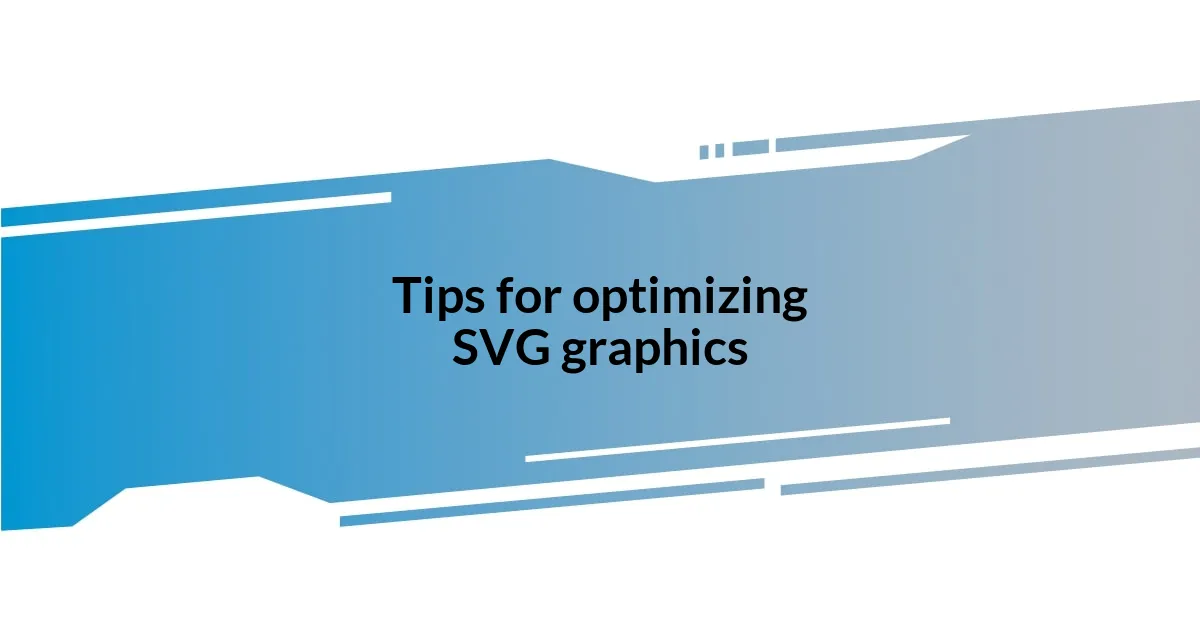
Tips for optimizing SVG graphics
I’ve learned that properly optimizing SVG graphics can dramatically improve website performance. One effective approach is to simplify your SVG paths. When I recently worked on a web app, tedious paths ballooned the file size. By reducing the number of points using a tool like Illustrator’s “Simplify Path” feature, I noticed a significant decrease in load times. It felt rewarding to see user engagement increase just because I took the time to streamline design.
Another technique that I’ve found useful is compressing SVG files before use. I remember when I stumbled upon a web-based tool that instantly minimized my SVG graphics without losing quality. By employing such tools, not only did my websites load faster, but they also retained that clean look without any compromise. Have you ever experienced the satisfaction of converting a hefty file into something light and agile?
Lastly, incorporating metadata and descriptions can serve dual purposes of optimizing and enhancing accessibility. For instance, when I designed an interactive chart, I made sure to include titles and descriptions within the SVG file. This extra effort not only enriched the experience for all users but also fulfilled my commitment to inclusive design. How often do we think about ways our designs can educate or assist others? A thoughtful SVG can be a powerful tool for communication, and that’s something I always keep in my design philosophy.